Mastering DrillBit Submission: Step-by-Step Guide for getting a Perfect DrillBit Report
DrillBit has become one of the most trusted plagiarism detection tools among students, researchers, and academic institutions. But while its reports are accurate and insightful, the quality of those reports depends heavily on one crucial step—how you fill out the submission form.
Many users unknowingly make mistakes during the upload process, like selecting the wrong document type or language, which can lead to misleading results. If you’ve ever wondered why your report didn’t look right, it may not be the tool—it may be how you used the interface.
In this blog, We’ll walk you through the exact steps you need to follow on the DrillBit platform to get a perfect, reliable plagiarism report. This guide is designed to help you avoid errors and get the most accurate results every time.
Let’s dive in and make sure your next DrillBit report is perfect as you require.
Step 1: Choosing the Language Category as your need
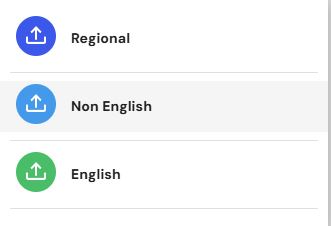
For Details of Languages available, Visit: ABC
-
DrillBit asks you to select the language category of the document.
-
You’ll see three options:
-
Regional – for Indian languages (e.g., Hindi, Tamil, Marathi, etc.)
-
Non-English – for foreign languages like French, Chinese, Spanish, Arabic, etc.
-
English – for global submissions written in English
-
Step 2: Upload Your Document
Upload your file (usually in DOCX or PDF format).
(If your format is different, don’t worry; many formats are available to submit your work to get a DrillBit Plagiarism Report.Ensure it’s the final version, as the report will reflect exactly what you submit.
- Double-check formatting, name spelling, and completeness before uploading.
For Details of Document Choices (formats which can be uploaded) available, Visit our Blog comparing DrillBit Report with Turnitin Report
Step 3: Filling Out the Submission Form


1. Mandatory Fields
- Author Name – Enter the full name of the student or writer.
- Document Title – Enter the exact title of the paper, thesis, article, etc.
- Document Type – Choose from a dropdown (e.g., Thesis, Dissertation, Blog, Assignment, etc.)
- Document Language – Select the specific language used (e.g., Hindi, English, French, Marathi, etc.)
2. Optional Fields
- Guide Name – Useful for academic reports submitted under a supervisor.
- Guide Email – Often used for institutional record keeping or auto-sharing.
Pro Tips:
- These fields are used by DrillBit to tailor the report. An incorrect document type or language could impact accuracy.
- Document Language field is applicable only if you have selected Regional or Non-English in step-1.
Step 4: Submit and Wait for Your Reports
Once submitted, the system scans the file and generates 3 types of reports, which are available on the dashboard of DrillBit. You can view these reports or download them as per your need. The three reports available include:
- Plagiarism Report (Click here to know more)
- AI Report
- Grammar Report
Pro Tips:
- You can also download the original file that was submitted for scanning and the Summary Report from the Dashboard.
- AI reports and grammar reports are available for only some languages as of now at the time of writing this blog. For example, both of these reports are not available for the Hindi language, whereas for the Indonesian language, plagiarism and AI reports are available, but the grammar report is not available.
Common Mistakes to Avoid (Checklist before submitting File)
If the wrong language is selected at the time of file submission, then the DrillBit system gives an error, and no report is generated. You will not get any report despite of making payment for your report.
❌ Selecting the wrong document type (e.g., selecting blog for a thesis)
Commonly supervisors make this mistake while scanning the files of their students. The report will be generated in this case, but it may not be of any use because DrillBit may compare the file with a different database. Moreover, there are several types of reports available in the DrillBit dashboard; that will be of no use.
❌ Leaving required fields blank
The guide’s name and email are fields available which are not mandatory, but it is always recommended to fill in all details.
❌ Uploading the wrong file or an early draft If you upload a wrong file, obviously the report will be of no use. Submitting an early draft is a very common mistake that is made by some curious students who want to know levels of similarity at every step of their work, but the algorithm of DrilBit and all other plagiarism checkers is designed in a way that the whole scenario will change in your final report, and you will realise that submitting an early draft was just wastage of time and money. For more information, visit our blog explaining the right time to scan your file for plagiarism.
Need a Fast Report? Let Us Help!
If you’re stuck or want us to generate the report for you…
📩 Just contact us and we’ll send you your DrillBit report in minutes!
Accurate. Confidential. Student-friendly.